File Attachments
File Attachments in Talk Box
File attachments enable you to include documents, images, and other files in your AI conversations. This feature is designed for programmatic single-turn conversations where you want to analyze, review, or discuss file content with AI models.
When to Use File Attachments
File attachments are ideal for automated workflows and batch processing scenarios:
- Code Review: analyze source files for bugs, best practices, and improvements
- Document Analysis: extract insights from PDFs, reports, and documentation
- Data Analysis: process CSV, JSON, or other data files for trends and patterns
- Content Generation: use reference materials for context-aware content creation
- Image Analysis: analyze charts, diagrams, photos with vision-capable models
- Research: process academic papers, articles, and research materials
Quick Start
Basic Usage
The simplest way to use file attachments is with a single file. This example shows the complete workflow from setup to getting AI analysis results:
import talk_box as tb
# Step 1: Create a ChatBot for analysis
bot = tb.ChatBot().provider_model("openai:gpt-4-turbo")
# Step 2: Attach a file with analysis prompt
files = tb.Attachments("report.pdf").with_prompt(
"Summarize the key findings in this report."
)
# Step 3: Get LLM analysis
analysis = bot.chat(files)View the results as an HTML report:
analysis
Multiple Files
When you need to analyze related files together, you can attach multiple files in a single operation. This is particularly useful for code reviews, document comparisons, or comprehensive project analysis:
import talk_box as tb
# Step 1: Create a ChatBot for analysis
bot = tb.ChatBot().provider_model("openai:gpt-4-turbo")
# Step 4: Analyze multiple related files
code_review = tb.Attachments(
"talk_box/attachments.py",
"talk_box/conversation.py",
"tests/test_attachments.py"
).with_prompt(
"Review this Python codebase for quality and test coverage."
)
# Step 2: Configure bot for technical review
reviewer = bot.preset("technical_advisor")
# Step 3: Get comprehensive code review
review = reviewer.chat(code_review)View the results as an HTML report:
review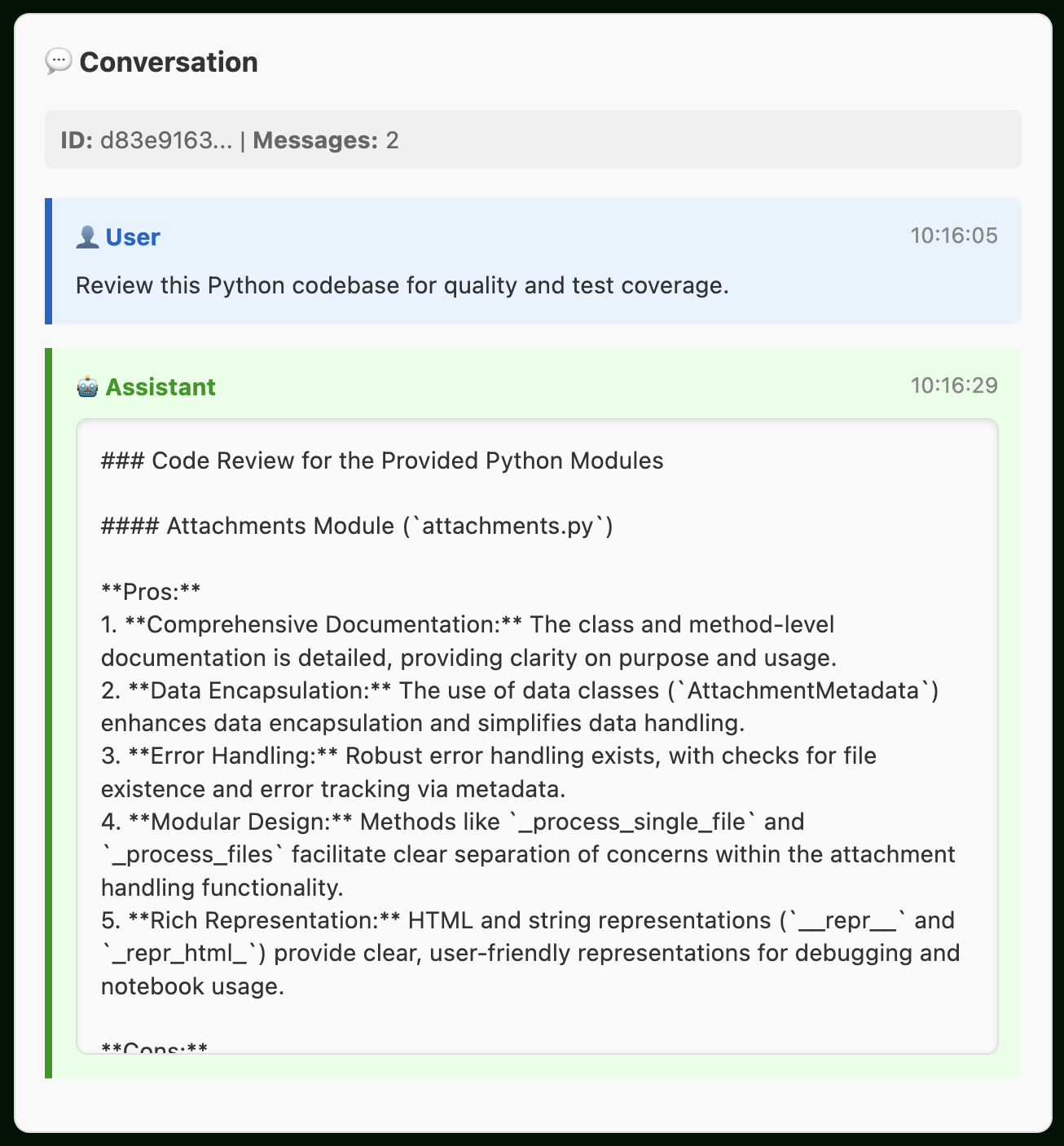
File Types Supported
Talk Box automatically detects and processes different file types, optimizing the handling based on content. Here’s what’s currently supported and how each type is best used:
| Type | Extensions | Use Cases |
|---|---|---|
| Text | .py, .js, .md, .txt, .csv, .json, .xml, .yaml |
Code review, documentation, data analysis |
| Images | .png, .jpg, .jpeg, .gif, .bmp, .webp |
Chart analysis, diagram review, visual content |
| PDFs | .pdf |
Document analysis, research papers, reports |
Unsupported file types are handled gracefully with informative error messages.
Common Workflows
These real-world examples show how to structure file attachment workflows for different scenarios. Each workflow includes error handling, performance considerations, and practical tips:
1. Code Review Pipeline
This is good for automated code quality checks and pull request reviews:
import talk_box as tb
from pathlib import Path
def review_pull_request(file_paths, context=""):
"""Review multiple files in a pull request."""
review_prompt = f"""
Review these code changes for:
1. Code quality and best practices
2. Potential bugs or security issues
3. Performance implications
4. Test coverage
Context: {context}
Provide specific, actionable feedback.
"""
files = tb.Attachments(*file_paths).with_prompt(review_prompt)
reviewer = (
tb.ChatBot()
.provider_model("openai:gpt-4-turbo")
.preset("technical_advisor")
.temperature(0.3) # Lower temperature for consistent reviews
)
return reviewer.chat(files)
# Usage
changed_files = ["src/auth.py", "src/database.py", "tests/test_auth.py"]
review = review_pull_request(changed_files, "Added OAuth2 authentication")
review2. Document Analysis Workflow
Ideal for processing reports, research papers, and documentation:
def analyze_documents(doc_paths, analysis_type="summary"):
"""Analyze multiple documents with different analysis types."""
prompts = {
"summary": "Provide a concise summary of the key points and conclusions.",
"insights": "Extract actionable insights and recommendations.",
"comparison": "Compare and contrast the main arguments and findings.",
"critique": "Provide a critical analysis of the methodology and conclusions."
}
files = tb.Attachments(*doc_paths).with_prompt(prompts[analysis_type])
analyst = (
tb.ChatBot()
.provider_model("openai:gpt-4-turbo")
.temperature(0.4)
.max_tokens(2000)
)
return analyst.chat(files)
# Usage
research_papers = ["paper1.pdf", "paper2.pdf", "paper3.pdf"]analyze_documents(research_papers, "summary")analyze_documents(research_papers, "insights")3. Data Analysis Pipeline
Process data files with contextual information:
def analyze_data_files(data_path, context_files=None, question=""):
"""Analyze data files with additional context."""
file_list = [data_path]
if context_files:
file_list.extend(context_files)
prompt = f"""
Analyze the data and provide:
1. Key trends and patterns
2. Statistical insights
3. Anomalies or outliers
4. Actionable recommendations
Question: {question}
"""
files = tb.Attachments(*file_list).with_prompt(prompt)
analyst = (
tb.ChatBot()
.provider_model("openai:gpt-4-turbo")
.preset("data_analyst")
)
return analyst.chat(files)
# Usage
analysis = analyze_data_files(
"sales_q4.csv",
context_files=["market_conditions.md", "product_changes.txt"],
question="What drove the sales increase in Q4?"
)
analysis4. Visual Content Analysis
Analyze images, charts, and diagrams:
def analyze_visual_content(image_paths, analysis_focus="general"):
"""Analyze visual content with specific focus areas."""
focus_prompts = {
"general": "Describe what you see and identify key elements.",
"data": "Extract and analyze any data, charts, or graphs shown.",
"design": "Evaluate the design principles, layout, and visual hierarchy.",
"technical": "Analyze technical diagrams, architecture, or system designs."
}
files = tb.Attachments(*image_paths).with_prompt(focus_prompts[analysis_focus])
# Use vision-capable model
analyzer = (
tb.ChatBot()
.provider_model("openai:gpt-4-turbo")
.temperature(0.5)
)
return analyzer.chat(files)
# Usage
charts = ["revenue_chart.png", "user_growth.png", "market_share.png"]
data_analysis = analyze_visual_content(charts, "data")
data_analysisBest Practices for Writing Effective Prompts
Follow these guidelines to get the most accurate and useful results from your file attachment workflows. These practices help ensure reliable processing, clear communication with AI models, and robust error handling:
The quality of your prompts directly impacts the usefulness of AI analysis. Here are key strategies for writing prompts that generate actionable insights:
Be Specific and Clear
Vague prompts lead to generic responses. Instead, specify exactly what information you need and how you want it presented:
import talk_box as tb
# Vague
files = tb.Attachments("report.pdf").with_prompt("What do you think?")
# Specific
files = tb.Attachments("report.pdf").with_prompt(
"Extract the quarterly revenue figures and identify any significant "
"changes compared to the previous quarter. Highlight any risks mentioned."
)Structure Complex Requests
For multi-part analysis, use numbered lists or clear sections to guide the AI through your requirements systematically:
import talk_box as tb
files = tb.Attachments("codebase.py").with_prompt("""
Review this code for:
1. Security vulnerabilities (SQL injection, XSS, etc.)
2. Performance bottlenecks
3. Code maintainability issues
4. Missing error handling
Provide specific line numbers and improvement suggestions.
""")Well-structured prompts not only improve response quality but also make it easier to validate and act on the AI’s recommendations. The more specific your request, the more actionable the results will be.
HTML Display Features
When working with file attachments in notebook or other HTML-capable environments, Talk Box provides rich visual representations that make it easy to inspect your attachments at a glance.
Simply display an Attachments object to see a comprehensive summary:
import talk_box as tb
# Create attachments with various file types
files = tb.Attachments(
"analysis.py",
"data.csv",
"chart.png",
"report.pdf"
).with_prompt("Analyze this project data and provide insights.")
# Display the HTML representation
files # Shows rich HTML summary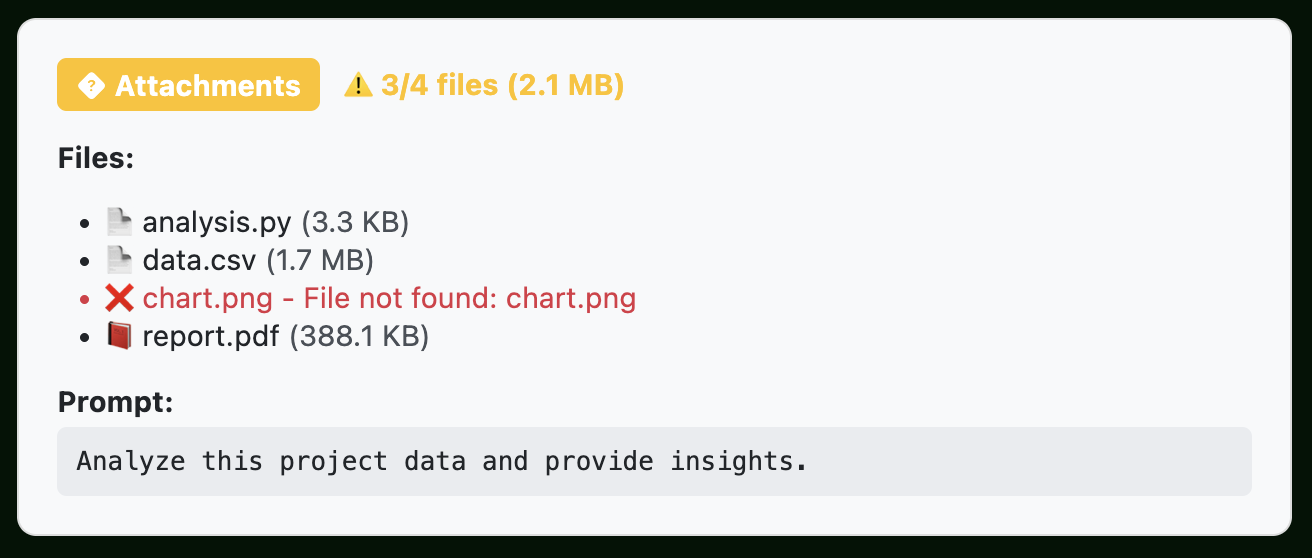
The HTML display includes several key features that help you understand the state of your attachments:
- File Breakdown: descriptive icons (📁, 📄, 🖼️) and file sizes help you quickly identify file types and understand processing load
- File Status: a ❌ mark is shown for files that are either missing or encountered processing errors
- Prompt Preview: long prompts are displayed in scrollable containers, so you can review your instructions without cluttering the interface
This visual feedback is particularly valuable when debugging file processing issues or confirming that your attachments are configured correctly before sending them to an AI model.
Conclusion
File attachments in Talk Box provide a powerful foundation for building AI-powered analysis workflows. Start with simple single-file examples and gradually build more sophisticated batch processing and monitoring systems as your needs grow.